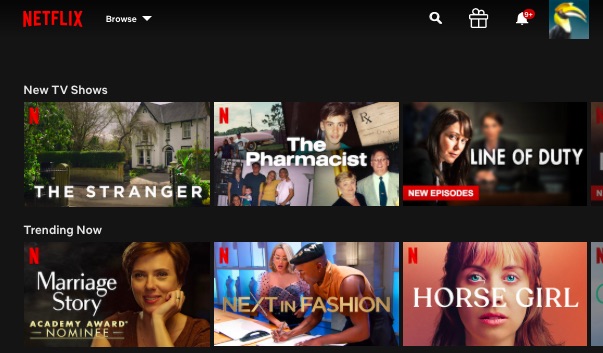
Netflix, loved by many, has become a national past time and has undoubtedly created a satiable desire for binge watching. So if you have become increasingly annoyed by auto-play previews wasting even one precious second of watch time, you’ll be thrilled to know that you now have an opt-out feature you can access directly for the web.
So now you have two options for autoplay: 1) Autoplay previews or trailers and 2) Autoplay next episode, which allows you to automatically go to the next episode in a series you’re watching without having to manually select it.
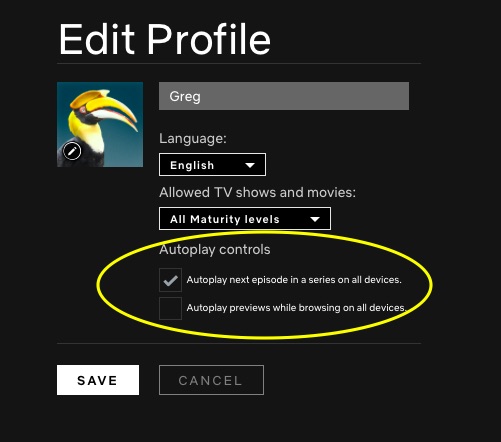
To change either Autoplay options:
- Log in to your Netflix from your favourite web browser.
- Select Manage Profiles from the menu.
- Select the desired Profile you would like to affect.
Once you do that, simply check or uncheck the option where it reads either:
Autoplay previews while browsing on all devices, or
Autoplay next episode in a series on all devices.
Once you’ve set it, it will automatically apply to a specific profile to all the platforms you consume your media whether you watch via the web mobile or on your big screen tv.
As a note, Netflix advises that there may be a slight delay in having the changes to your setting take effect. If you’re in hurry and can’t wait to get back to your next show, you can force the settings in your profile to reload by switching over to another profile and then switching back.
Greg Gazin, also known as the Gadget Guy and Gadget Greg, is a syndicated veteran tech columnist, communication, leadership and technology speaker, facilitator at Crestcom International, blogger, podcaster and author. Reach him @gadgetgreg or at GadgetGuy.ca.


Speak Your Mind